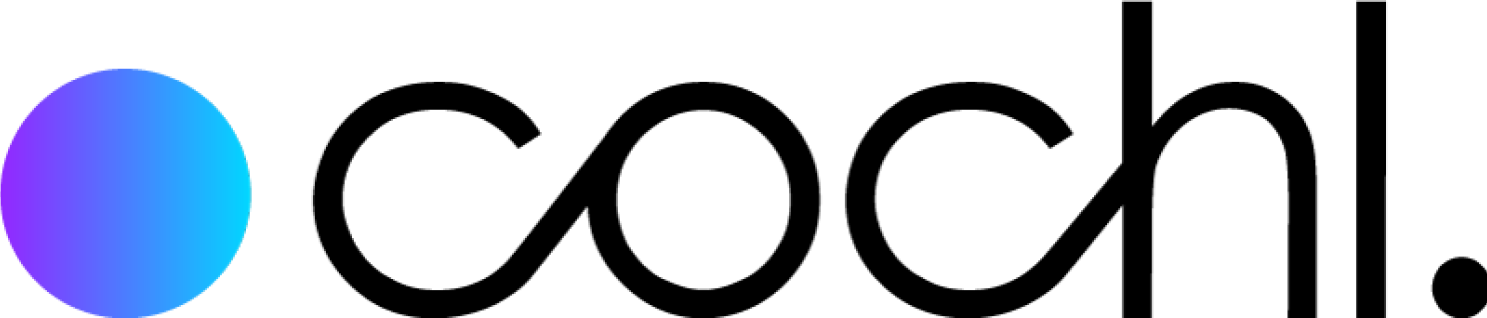Virtual Machine
Cochl.Sense Cloud API on VM is a virtual machine (VM) solution that allows you to host Cochl.Sense Cloud API, an advanced sound recognition AI model capable of detecting specific sound events and analyzing environmental sounds. This guide provides step-by-step instructions on how to deploy, configure, manage, and delete Cochl.Sense Cloud API on VM via Google Cloud Marketplace(GCP MP).
1. How to Deploy Cochl.Sense Cloud API on VM
Follow these steps to deploy Cochl.Sense Cloud API on VM via Google Cloud Marketplace:
- Sign in to your Google Cloud Platform (GCP) account and go to Google Cloud Console.
- In the search bar, type “Cochl.Sense Cloud API on VM” and select it from the results.
- Click Launch to start the deployment process.
- Configure the VM settings by selecting the appropriate instance type:
Minimum requirements:
- Instance type:
n1-standard-2(2 vCPUs, 7.5GB RAM) - GPU: NVIDIA T4 or higher
- Storage: At least 40 GB of disk space
- Instance type:
Recommended requirements:
- Instance type:
n1-standard-4(4 CPUs, 15GB RAM)
- Instance type:
- Click Deploy and wait for the process to complete
- Once deployed, check the IP address or URL of the VM to verify successful installation.
2. Configuration for Cochl.Sense Cloud API on VM
After deploying the VM, complete the configuration steps to start using the API.
Check deployed resources
- Navigate to Compute Engine > VM Instances in the Google Cloud Console.
- Ensure the VM is running properly by checking its status.
- It is recommended to wait 1-2 minutes after initialization before making an API request.
Configurations
- If needed, configure network and firewall settings to restrict API access to specific IP addresses.
- Test API calls by:
- Check out server status:
curl http://<VM-IP>/health - Sending a sound analysis request:
curl -X POST http://<VM-IP>/inference -d '{"audio": "<base64_encoded_audio>"}' -H "Content-Type: application/json"
- Check out server status:
- For the detailed API documentation, visit the official Cochl.Sense Cloud API Guide.
3. Billing Management
To monitor your usage and manage billing for Cochl.Sense Cloud API on VM:
- Go to Google Cloud Console > Billing.
- Click Transactions under Payments to view your usage details.
- Download invoices in CSV or PDF format if needed.
Pricing policy
- Cochl.Sense Cloud API on VM is billed on a monthly basis.
4. Deleting Your Deployment
If you need to stop or delete your Cochl.Sense Cloud API on VM deployment:
- Navigate to Google Cloud Console > Compute Engine > VM Instances.
- Locate the Cochl.Sense Cloud API on a VM instance.
- Click on the instance name to open its details.
- Click Delete at the top of the page.
Important: Deleting your deployment is irreversible, so ensure that you back up all necessary data before proceeding.
5. Supports
If you require assistance while using Cochl.Sense Cloud API on VM, you can contact us through the following channels:
- Current Engine Version: v2.33.0(20 July 2025)
- Email support: support@cochl.ai
- Official Documentation: Cochl.Sense Cloud API Guide
- Supported Sound Categories: Sound Tags List
- Tutorial: How to Deploy and Use Cochl.Sense Cloud API on GCP
This guide ensures a smooth deployment and management experience for Cochl.Sense Cloud API on Google Cloud Marketplace VM.