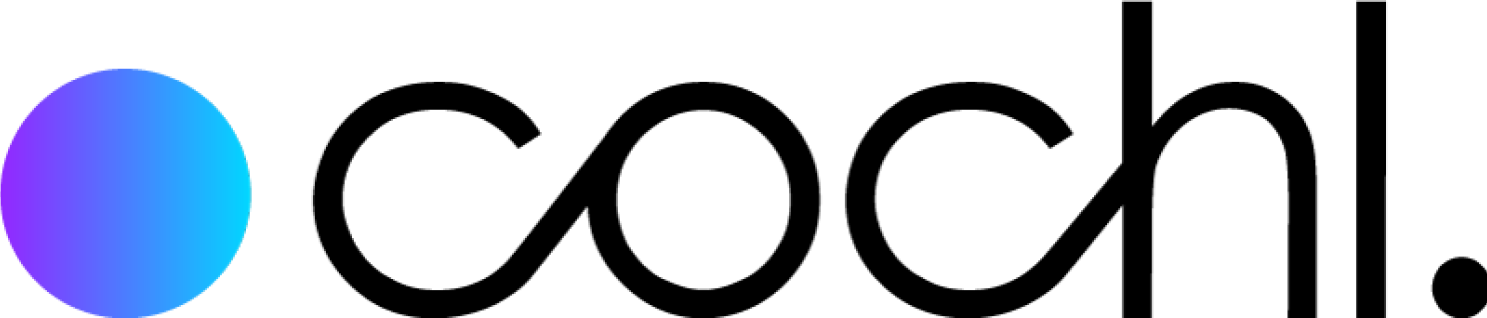Quick Start
Cochl.Sense Dashboard enables users to analyze and monitor sound data detected by Cochl.Sense. Through the dashboard, you can create new projects, review analytics, gain insights, and configure actions for detected sounds. It provides detailed feedback and valuable information to enhance your sound monitoring experience.
Step 1: Sign Up
First, sign up for your Cochl.Sense account or log in at the Cochl.Sense Dashboard website.

Once you have logged in, you will see the following page view:

Step 2: Add A New Project
To create a new project, click the ‘New project’ button in the upper-right corner of the page. You can create either a Cochl.Sense Cloud API project or a Cochl.Sense Edge SDK project.
Start by entering your project name and selecting the project type as Cloud API. Then, click the ‘Create project’ button to add your project.

Once your project is added, click on it to view the details.

You can copy the project key from that page. In the Settings tab, you can change the key or delete the project. Please make sure not to share the project key with anyone outside your project team.

Enter your project name and select the project type as Edge SDK. Browse through our available sound tags and select the ones you want to detect. To learn more about our sound tags, please refer to this link. Click the ‘Create project’ button to set up your project.

Once your project is added, click on it to view the details.

You can copy the project key from that page. In the Settings tab, you can change the key or delete the project. Please make sure not to share the project key with anyone outside your project team.